GS. To validate installation with benchmark results
To run the set of validation examples in your installed environment and compare results with the benchmark set of output files, use the following procedure.
This tool is used to expedite the validation process for accounts with a Nuclear QA&R subscription and allow the QA&R version to be distributed to account team members.
Note: Bentley offer users the opportunity to subscribe to
a Quality Assurance and Reporting program. With this service users have been
provided special builds of STAAD.Pro that follow
on from a commercial release. These builds are intended to be used on sensitive
projects that require the software used to be developed with an auditable
quality program which Bentley provide. However, additionally these versions are
reported on monthly with regard to any identified high or critical
issues.
- On the Start page, select the Nuclear QA&R tab.
- (Optional) Select the Benchmark Folder to use. By default, this will include all verification examples included with the product. However, you may select to only analyze a sub-folder as needed.
- (Optional)
To set the tolerances for acceptance of numerical values:
- Click Options. The Verification Test Options dialog opens.
- Set the Tolerance value for reporting differences in numbers. Numerical differences which exceed this value will reported as failures in the check.
- Set the Threshold value for suppressing checks of very small numbers. Only numbers which exceed this value in either the reference or test documents will be checked for differences.
- Click OK.
- Click Run. STAAD.Pro will run the analysis for each of the selected files, using multi-core processing when available. Those files in progress are indicated with a yellow dot. A progress bar indicates the overall progress.
When complete, a summary of the files is
presented below the progress bar:
- Number of failed
- Number OK
- Number Missing (these are files which do not have a file with the same name in the compared directory)